
Post by : Sami Al-Rahmani
If your laptop seems sluggish, you're in good company. Devices can lose their edge over time due to software updates, clutter, and aging parts. Before rushing to purchase a new one, consider these simple yet effective methods to enhance your laptop’s speed and longevity without breaking the bank.
Here are some practical actions you can implement immediately to revive your old laptop's performance.
Often, numerous apps launch automatically during startup, which can impede your system's speed before you've even opened anything.
How to address it:
On Windows, press Ctrl + Shift + Esc → access Task Manager → navigate to Startup Apps → disable those that are unnecessary.
On macOS, head to System Preferences > Users & Groups > Login Items and eliminate unneeded programs.
By minimizing startup apps, you'll experience quicker boot times and enhanced performance from the outset.
Outdated software, trial versions, and forgotten games consume valuable storage and memory.
Next steps:
On Windows, go to Control Panel > Programs > Uninstall a Program.
On Mac, simply drag unwanted applications to the Trash.
Sticking to necessary tools can markedly increase your device’s speed through decluttering.
Running on a traditional hard drive (HDD)? An upgrade to a solid-state drive (SSD) can significantly enhance speed—from startup time to app initiation.
Advantages of SSDs:
Accelerated startup and shutdown.
Improved multitasking.
Extended battery life.
Even dated laptops can feel refreshingly new post SSD upgrade.
Experiencing lag when running multiple tabs or software? Your laptop may require additional RAM.
Solution:
Consult your laptop's memory specifications.
Consider a boost from 4GB to 8GB or even 16GB for noticeable gains.
More RAM facilitates smoother multitasking and quicker app transitions.
While system updates might seem bothersome, they often carry important performance and security enhancements.
Ensure that:
Your operating system (Windows/macOS) is current.
Your drivers and firmware are up to date.
All applications reflect the latest versions.
Keeping systems updated optimizes your laptop's efficiency and security.
Running low on storage can dramatically slow your system, especially if your drive exceeds 80% capacity.
Consider these actions:
Use built-in tools like Disk Cleanup (Windows) or Storage Manager (Mac).
Eliminate temporary files and duplicates.
Regularly empty your Recycle Bin/Trash.
For thorough cleaning, utilize software such as CCleaner or CleanMyMac to safely free up space.
Web browsers can consume substantial RAM and CPU, especially when overloaded with extensions or numerous tabs.
Enhance your browser:
Turn off unused extensions.
Clearing cache and cookies can make a difference.
Limit the number of open tabs or use extensions that “suspend” idle ones.
Opting for a lightweight browser such as Brave or Microsoft Edge can also significantly boost performance.
Laptops often default to “balanced” or “power-saving” modes. If you typically operate while plugged in, consider switching to High Performance mode.
How to adjust:
On Windows, visit Control Panel > Power Options → select High Performance.
On Mac, access System Preferences > Battery > Power Adapter → configure for enhanced performance.
This minor adjustment can yield meaningful speed improvements right away.
If your system operates on an HDD, defragmentation can optimize data access speed.
Note: Do not defragment SSDs, as it is unnecessary and can shorten their lifespan.
For Windows users, access “Defragment and Optimize Drives” and follow the prompts.
As attractive as smooth animations are, they can slow older machines down.
To deactivate:
On Windows: Search for “Adjust the appearance and performance of Windows” → choose Adjust for best performance.
On Mac: Go to System Preferences > Accessibility > Display → minimize motion and transparency.
Disabling visual effects can instantaneously make your laptop feel more responsive.
Malware and background threats can severely impact your laptop's speed.
Utilize reliable software like Windows Defender, Malwarebytes, or Bitdefender to scan and eliminate any threats.
After cleaning, install a lightweight antivirus and avoid running multiple scanners simultaneously.
Services such as cloud synchronization, downloaders, or chat applications can siphon off system resources.
Examine running processes:
Access Task Manager (Windows) or Activity Monitor (Mac).
Terminate non-essential tasks.
Retain only the necessary applications—both your CPU and RAM will appreciate it.
When nothing seems to help, a fresh operating system installation can clear hidden issues.
Backup your files first, and reinstall Windows or macOS from scratch.
This is often the quickest way to return your laptop to like-new functionality.
You don't necessarily need a new device to restore smooth and fast performance. Through careful management of startup programs, hardware upgrades, decluttering, and routine software updates, you can prolong your laptop's lifespan while saving money.
A bit of upkeep goes a long way—your older laptop can deliver years of reliable service if cared for properly.










NBA Friday Highlights: Miami, Lakers, Milwaukee, and Clippers Triumph
Miami, Lakers, Bucks, and Clippers secure victories in thrilling NBA Friday games with standout perf

Doncic Dominates with 49 Points as Lakers Defeat Timberwolves 128-110
Luka Doncic scores 49 points to propel the Lakers past the Timberwolves 128-110; Reaves and Hachimur
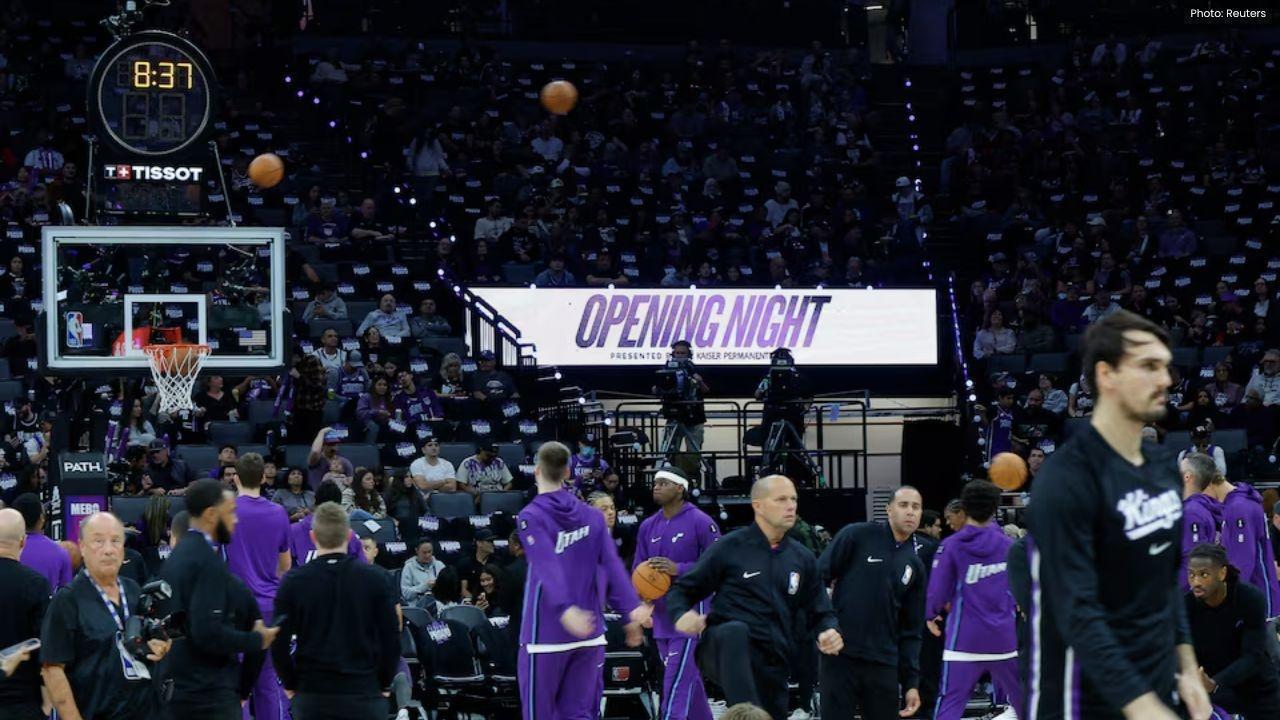
Kings Narrowly Defeat Jazz 105-104 with Sabonis' Late Heroics
Domantas Sabonis' last-minute shot secures a thrilling 105-104 win for the Kings against the Jazz in

Argentina's Friendly Match with India Delayed, New Date to be Announced
Argentina's friendly against India in Kochi is postponed; a new date will be confirmed soon due to F

Rohit and Kohli Conclude ODI Journeys in Australia with a Win
Rohit Sharma and Virat Kohli close their ODI chapter in Australia with a win, partnering for an unbe

George Russell Dons Lucha Libre Mask at Mexican Grand Prix
George Russell sported a Lucha Libre mask to experience the Mexican GP stands while rookie Fred Vest